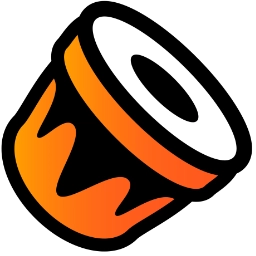Appearance
How do I play custom tracks?
There are two options: one is to use Konga Launcher and the other is adding the tracks manually.
Option 1: Konga Launcher
Download, install, and configure Konga Launcher. Once it's ready, import your custom track, add it to an existing playlist or create a new one, and launch the playlist!
Option 2: Manually adding custom tracks
These instructions are for those who want to play custom tracks, but do not intend to use Konga Launcher. If you are using Konga Beat and already done the environment setup, you can skip setting up the game.
Setting up the game
Rip the game
To start, you will want to buy a copy of Donkey Konga 2 or Donkey Konga 3. Either game will work; however, it is worth noting Donkey Konga 3 released exclusively in Japan and does not have an English localization. After getting a copy of DK2 or DK3, rip the game and have a copy of the rip on your computer. There are a number of ways to rip GameCube games and they are covered extensively in this guide by the Dolphin community.
Load the game on Dolphin
Download and install the latest version of Dolphin. Now you need to point Dolphin to your newly ripped copy of the game. Go to Options > Configuration and select the Paths tab. Under "Game Folders", click "Add", and point to the parent directory where you are storing Donkey Konga 2 or Donkey Konga 3. If done successfully, you should now see the game appear in your library.
Create an extracted copy
Right click the game and go to "Properties". Go to the Filesystem tab in the Properties window and you will be able to see the game's contents. Right-click on "Disc - (Disc Serial Number)", select "Extract Entire Disc", and then choose where you would like to have the fully extracted version of the game.
Load the extracted copy on Dolphin
After Dolphin finishes extracting the game, close the Properties window and reopen the Configuration window. Go to the Paths tab again, remove the path to the ripped ISO, and add the parent directory of the extracted version of the game (i.e. if the game is located in C:/Games/Donkey Konga 2, then point to C:/Games/). Now you have a version of the game that you can easily modify as you add custom songs and scores.
WARNING
Before exporting any tracks, I highly recommend keeping an unmodified backup of SongInfo.res.
Loading custom tracks
Add the custom track files
Because the games have a hard limit on the number of tracks. Any custom songs added to the games will need to replace existing songs. Please keep this in mind and backup your files as necessary.
- Load the audio file: Move the .dsp file to the "score" subdirectory in "stream".
- Add the scores: Move all the scores to the "Score" directory.
- Update SongInfo.res: Go to the "Resource" directory and open SongInfo.res using a text editor. Take the contents in track's text file and paste that information in SongInfo.res, replacing the information that is already there for that track number.
WARNING
The track number should match the name of the audio file and number prefix for the scores. For example, if the song is intended as the third song in the track, the audio file will be called 03.dsp and the MIDI files will be named 03Song_1e.mid, 03Song_1h.mid, etc.)
Play the game
Dolphin
Simply start the game from Dolphin and you're good to go!
Play on GameCube
Right-click on the game in Dolphin, select "Convert File...", and convert the extracted game to ISO.
The final exported ISO can now be loaded on the GameCube using any ISO loader like Swiss or Nintendont.
WARNING
Attempting to play a score without notes can cause crashes when playing the score in Dolphin.